New Update Notification - v0.4
New Features:
1.Item Panel Changes:
-
Box Exclusion:
- Open the Box Detail Panel for the desired box.
- Look for the "Box Exclusion" checkbox.
- Check to activate or uncheck to deactivate the Box Exclusion feature for the selected box.
-
Bulk Box Deletion & Recent Box Removal:
- Navigate to the item panel.
- Open the item removal menu.
- Access the bulk box deletion and recent box removal buttons.
- Navigate to the program settings.
- Look for the "Unit Type" section.
- Select a desired unit type from the dropdown menu.
-
Weight Limit Property:
-
Keep Box Order Property:
-
Ruler Property:
- Click on the button corresponding to the property in the menu on the right side of the scene.
- In the opened panel, click on the buttons to enable or disable the property for shipment.
-
Door shapes indicating the direction of the container in the scene have been removed.
-
Users manually place boxes according to their preferences. This enhancement provides users with greater flexibility and control, allowing them to determine the position and arrangement of each box themselves. This is particularly beneficial for users with specific loading requirements and enables them to create more customized loading configurations.
-
The addition of various space types, such as vessel, trucks, and more.
-
Axle load calculation involves determining the weight borne by individual axles, typically in vehicles like trucks or trailers. The 'display of load distribution' refers to visualizing how the weight is distributed across these axles, ensuring that it complies with safety regulations and vehicle load limits. This feature helps users understand and manage the balance of weight within their vehicles, promoting safe and efficient transportation.
- Date: 25.01.2024
- Time: 02:00:00 PM - 03:00:00 PM (GMT+3)
Now, users have the ability to exclude specific boxes from the shipment, providing greater flexibility and control over the loading process. This enhancement aims to optimize cargo loading by allowing users to strategically omit certain boxes from the shipment, ensuring a more efficient and tailored packing solution.
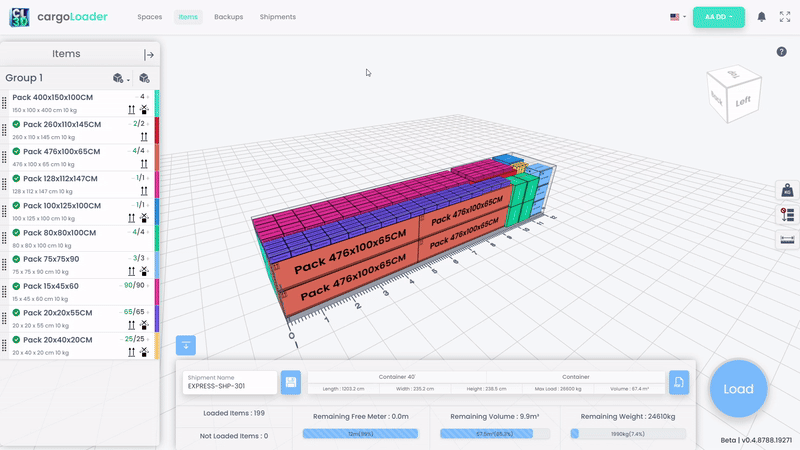
How to Use:
Managing large numbers of boxes is now more convenient than ever! Users can now delete multiple boxes in one go, eliminating the hassle of removing boxes individually. This bulk deletion feature aims to simplify the process when dealing with extensive lists of boxes.
We also understand that removing the latest box added can be challenging in busy scenarios. With the "Recent Box Removal" feature, users can now effortlessly delete the last added box, providing a quick solution to correct any mistakes or adjustments made in the latest box entry.
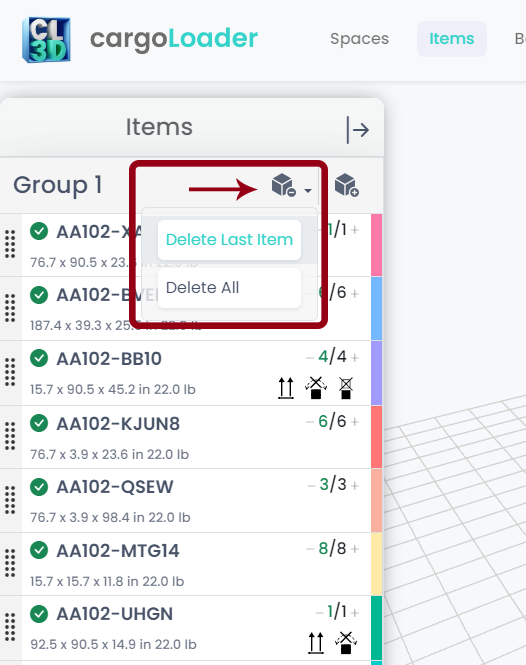
How to Use:
2.Support for Imperial Units
Now, users have the option to switch between Metric and Imperial units based on their preference. This update includes support for measurements such as inches, ft, lb, and other Imperial units throughout the program.
Our program boasts automatic unit conversion capabilities within the Space and Item libraries. This means that any dimensions or weights you add in the metric system will seamlessly transition and display in Imperial units if you switch your unit preference.
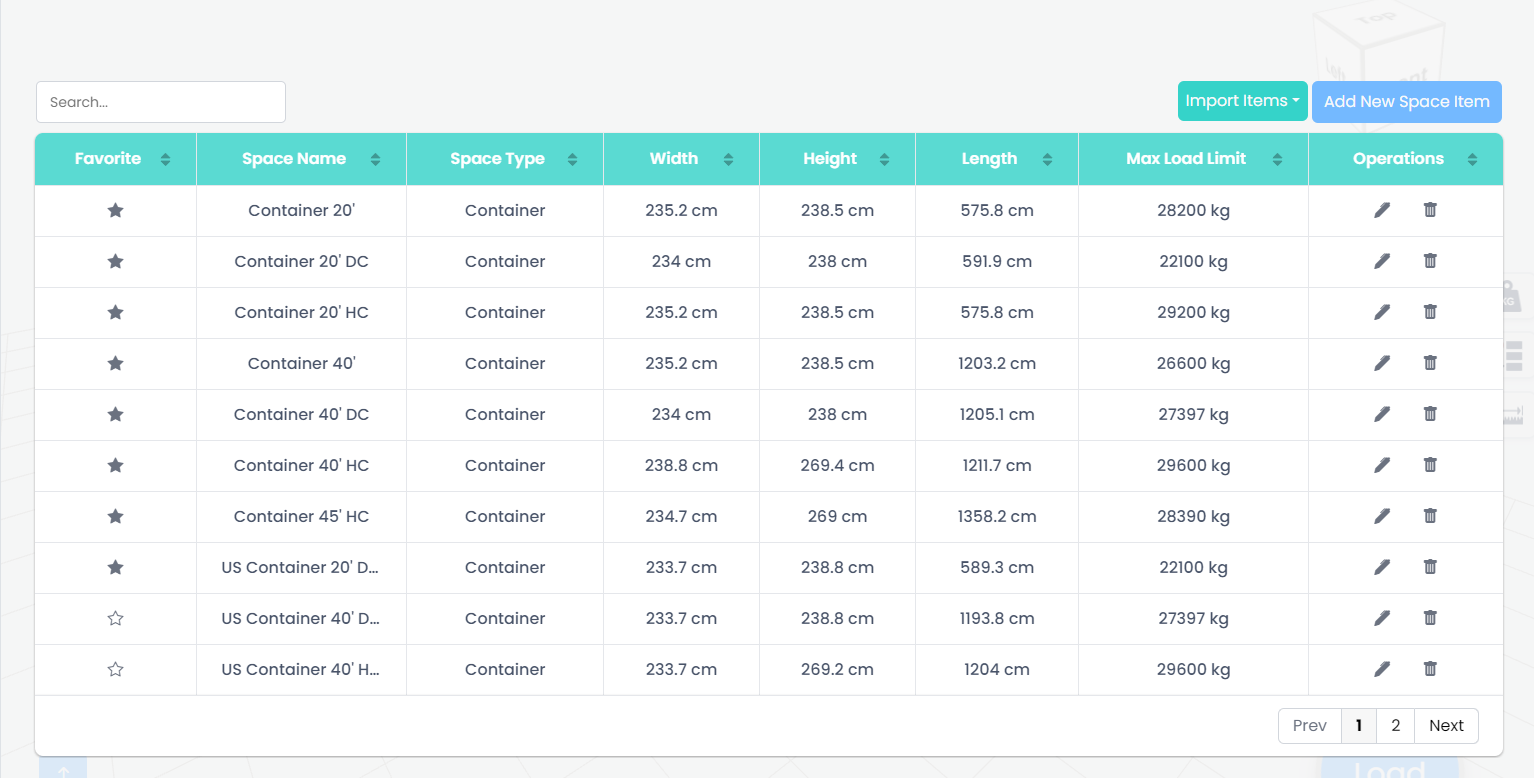
Metric Units
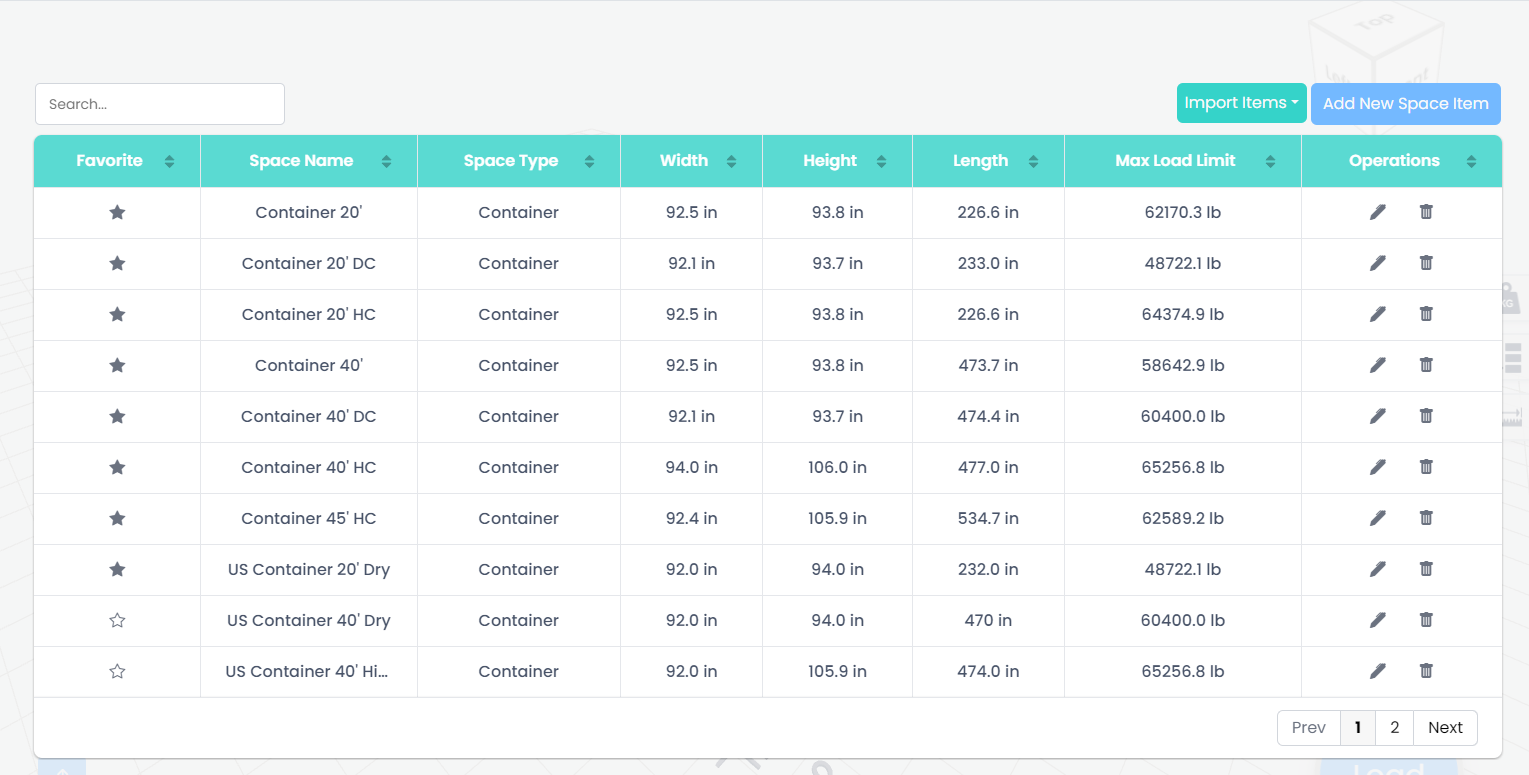
Imperial Units
How to Use:
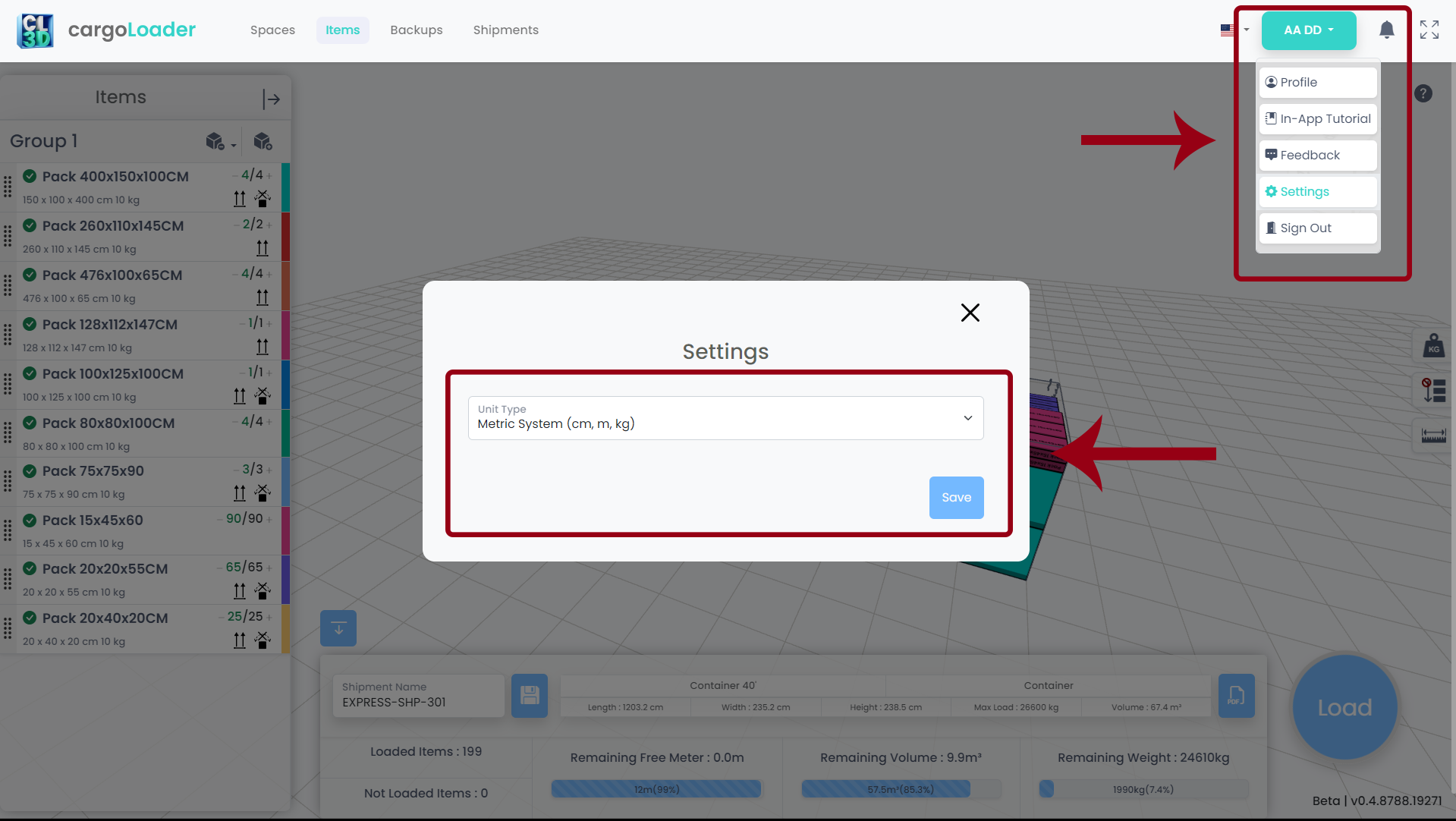
3.Shipment Parameters
Managing container weight limits is even more flexible. With this update, you can choose whether the system allows the total weight of added boxes to exceed the specified container limit or enforces strict adherence.
In many cases, the order of boxes in a shipment matters. The Keep Box Order
feature ensures that when "Enable Keep Box Order" is selected, your items are
placed according to the sequence you define, while still applying the best
algorithm for placement. This means your manually assigned order is respected
while maintaining an optimized load configuration.
When "Disable Keep Box Order" is selected, cargoLoader applies its own algorithm to determine the most efficient sequence.
You can add a ruler to your scene for more measurements and organization. This feature allows you to make precise measurements on your scene and accurately place your boxes.
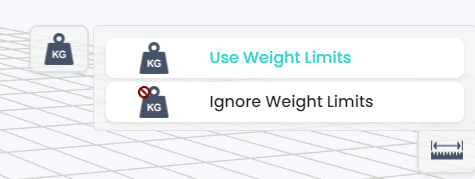
Weight Limit Property
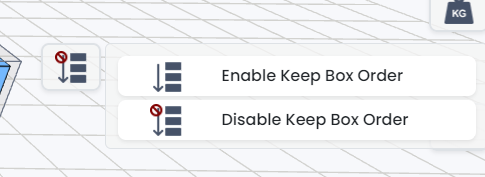
Keep Box Order Property
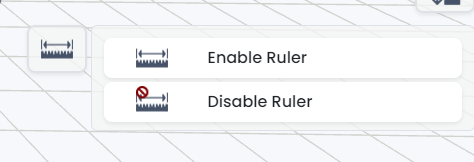
Ruler Property
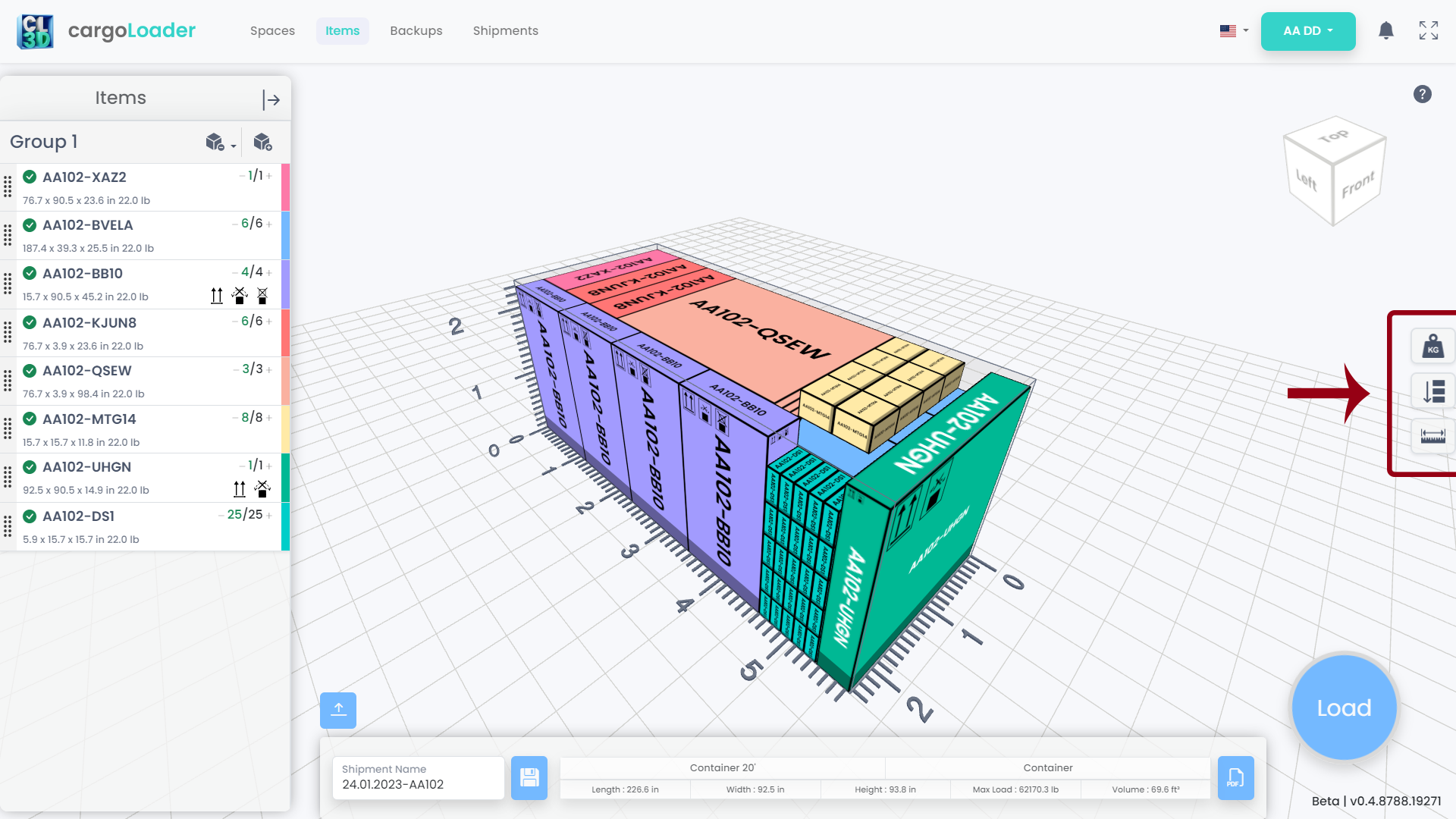
How to Use:
Other Changes:
Sneak Peek into the Future:
Scheduled Update Time:
To provide you with these enhancements, we will be conducting scheduled maintenance. During this maintenance, cargoLoader will be temporarily offline.
Help and Support:
Should you encounter any issues or have questions, please don't hesitate to contact us. Our support team is ready to assist you. Reach us through:
Email: info@cargoloader3d.comThank You:
We appreciate your use of cargoLoader. We are committed to providing a seamless experience, and your feedback is invaluable. Please share your thoughts on the update and any suggestions for future improvements.
Best regards,
cargoLoader Family
